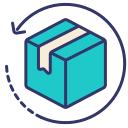iPhone Problems?!
If your iPhone has suddenly frozen and isn't responding to your touch or button presses, don't panic! Before you consider more drastic measures, try these simple troubleshooting steps to get your iPhone back in action quickly.
Force Restart Your iPhone
A force restart is a quick and effective way to unfreeze your iPhone. It doesn’t erase any content from your device; it simply forces it to reboot. Here’s how to do it based on your iPhone model:
- iPhone 8 to iPhone 16 onwards: Quickly press and release the Volume Up button, quickly press and release the Volume Down button, then press and hold the Side button until you see the Apple logo.
- iPhone 7 and iPhone 7 Plus: Press and hold both the Volume Down button and the Sleep/Wake button until the Apple logo appears.
-
iPhone 6s and earlier: Press and hold both the Home button and the Sleep/Wake button at the same time until you see the Apple logo.
Check for Software Updates
Once your iPhone restarts, check for any software updates. Apple frequently releases updates to fix bugs that may cause the device to freeze. Go to Settings > General > Software Update and install any available updates.
Free Up Storage Space
If your iPhone is low on storage, it can also lead to performance issues like freezing. Go to Settings > General > [Device] Storage. Here, you can see what’s taking up space and remove unnecessary apps or files.
Restore Your iPhone
If the problem persists, consider restoring your iPhone from a backup. Remember, this step should be a last resort as it will erase all data on your device. Ensure you back up your iPhone before proceeding with a restore.
By following these steps, most frozen iPhone issues can be resolved quickly and without needing professional help.