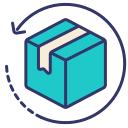Keeping Memories Intact: How to Backup and Transfer Your WhatsApp Chats
Whether you’re upgrading to a shiny new smartphone or simply switching devices, ensuring your cherished WhatsApp conversations follow you, at least to some people, is crucial.
I've seen many customers disappointed when they have changed phone and realised that they hadn't backed-up or transferred their previous conversations, and by then it's usually too late.
Why Backup Your WhatsApp Chats?
Imagine losing years of messages, photos, and videos with one lost or damaged phone. It's not just about data; it’s about preserving moments.
Step-by-Step Guide to Backing Up WhatsApp Chats
-
Open WhatsApp: Start by opening WhatsApp and going to 'Settings'. This is found under the menu options in the top-right corner on Android or at the bottom-right on iOS.
-
Go to Chats: Inside settings, find 'Chats' and then select 'Chat backup'. This area allows you to manage all backup settings.
-
Choose Your Backup Frequency: You can select how often you want your chats backed up: daily, weekly, monthly, or manually. I recommend setting it to daily to ensure you never lose a day’s worth of memories.
-
Link to Cloud: Ensure you have linked either your Google Drive on Android or iCloud on iOS. This is where your chats will be securely stored.
-
Start the Backup: Once you’ve configured your settings, hit ‘Back Up’ to begin. Depending on your chat history size, this might take a few minutes.
Additional thing to note for iPhone users: Backup your WhatsApp chats BEFORE doing the iCloud backup to make sure it's as up-to-date as possible.
Transferring WhatsApp Chats to a New Device
Transferring can sometimes be hit and miss - occasionally we have found that the built in process doesn't always work 100%, especially if you're moving from one OS to the other (example, iOS to Android). However this is the official method, hopefully it works for you!
Here’s how to restore your chats:
-
Install WhatsApp: Install WhatsApp on your new device and open it. Make sure it’s the same phone number used on your old device.
-
Verification: Verify your phone number. You’ll receive a verification code to enter.
- Prompt to Restore: WhatsApp will automatically find your backup and prompt you to restore it. Tap 'Restore', and all your messages and media will appear on your new device.
This seamless transfer is a game-changer for anyone switching devices.
Common Problems
I have attached some common issues and some potential solutions, just in case you run into any! I hope it helps.
-
Backup Not Found
Problem:When trying to restore, WhatsApp doesn’t find any backup.
Solution: Ensure you are logged into the same Google Drive or iCloud account used for backing up the chats. Also, check if the backup exists in the Google Drive or iCloud storage via their respective apps or websites.
-
Incomplete Backup Restoration
Problem: Some messages or media are missing after the restoration.
Solution: This could be due to an incomplete backup. Always perform a manual backup before switching phones to ensure the latest data is stored. Go to WhatsApp settings to initiate a new backup and make sure you’re connected to a stable Wi-Fi network during the backup process.
-
Unable to Restore on a Different Phone Number
Problem: WhatsApp prompts for a backup linked to a different phone number.
Solution: WhatsApp backups are tied to the phone number used at the time of the backup. To restore a backup, you need to use the same phone number. If you’ve changed your number, first change your number on the old phone in WhatsApp settings before creating a backup.
-
Backup Corrupted
Problem: The restore process starts but fails midway, suggesting the backup might be corrupted.
Solution: This can happen if the backup file was not completely uploaded to the cloud, or there was an error during the backup. Try backing up again from the original device if possible. If the issue persists, unfortunately, the backup may not be recoverable.
-
Google Drive or iCloud Access Issues
Problem: WhatsApp cannot access the Google Drive or iCloud backup.
Solution: Check your cloud account to ensure that WhatsApp has the necessary permissions to access the backup. For Google Drive, go into the Google Drive settings on your phone or via the web and check the app permissions. For iCloud, verify that WhatsApp is toggled on under iCloud Drive settings.
-
Storage Limitations
Problem: Not enough storage on the new device to restore the backup.
Solution: Before attempting to restore, ensure that your device has enough internal storage available to accommodate the backup. You may need to clear out unnecessary files or data before proceeding.
I hope this helps and makes the process as painless as possible!!
Harrison